Blogs

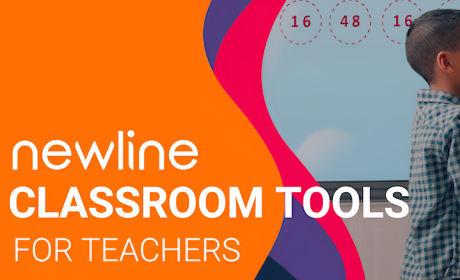 Jan 1, 2023
Jan 1, 2023
The Classroom Tools widget is active in the background until the teacher needs it. As an overlay
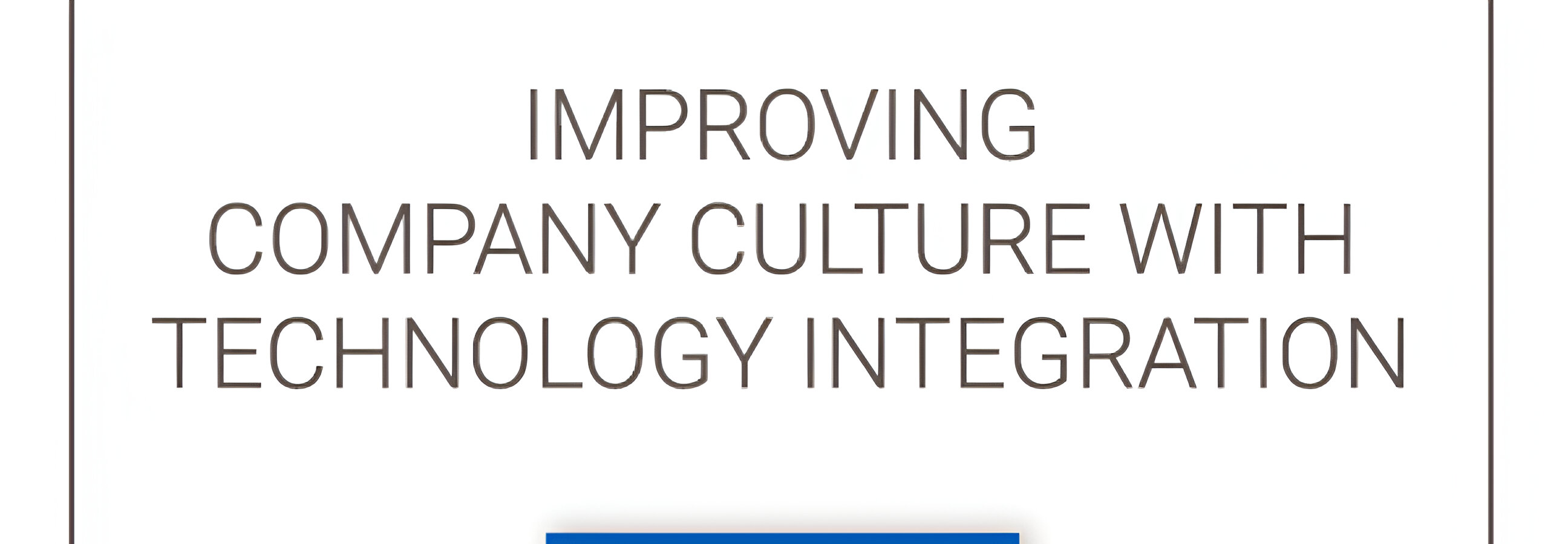 Jan 1, 2023
Jan 1, 2023
“Company culture” is THE most important aspect to candidates I meet, but what does that mean
 Jan 1, 2023
Jan 1, 2023
Spring is here: guaranteeing blooming plants, abundant rain, and a refreshing newness. This change
 Jan 1, 2020
Jan 1, 2020
USB connectivity has seen rapid advancements over the years. It can be confusing when
 Jan 1, 2023
Jan 1, 2023
Product updates and improvements are important to us at Newline Interactive. We listen
 Jan 1, 2023
Jan 1, 2023
It’s the month of love but we’re talking about more than relationships. Isn’t it time that you fall
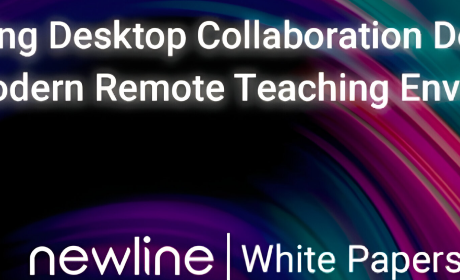 Jan 1, 2023
Jan 1, 2023
By now, it’s widely accepted that technology is needed in the classroom to enhance student learning.
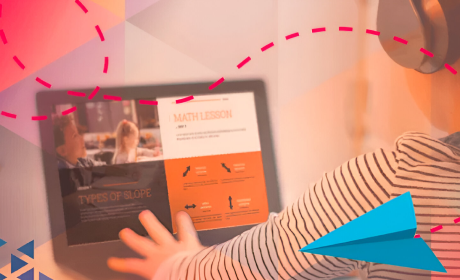 Jan 1, 2023
Jan 1, 2023
We are going through very uncertain times lately and we do not know what is going to happen in the
 Jan 1, 2023
Jan 1, 2023
There is no doubt that COVID-19 has caused new technologies to be your perfect ally during
 Jan 1, 2023
Jan 1, 2023
Did you know that telework is a form of performing work, using information technology
 Jan 1, 2023
Jan 1, 2023
No need for classes to cancel. Distance learning brings your lessons right to your students
 Jan 1, 2023
Jan 1, 2023
The impact of travel bans and locked down areas is completely elusive. It deeply effects the global
 Jan 1, 2023
Jan 1, 2023
Newline is known globally for being a leading provider of innovative, high-quality collaboration
 Nov 11, 2023
Nov 11, 2023
One of the most important factors in changing the way schools teach today is finding
 Jan 1, 2023
Jan 1, 2023
Interactive displays are powered by touch technology, a term referring to the technology that allows
 Jan 1, 2023
Jan 1, 2023
Have you ever wondered about the technology behind your touch screen? Knowing
 Jan 1, 2023
Jan 1, 2023
The most effective and important meetings always include one vital element: engaged employees.
 Jan 1, 2023
Jan 1, 2023
Not sure how to keep your office running as productive as possible? Try these ten tricks to keep you
 Jan 1, 2023
Jan 1, 2023
EdTech apps, software, and devices can make learning in the classroom more engaging and interactive.
 Jan 1, 2023
Jan 1, 2023
As digital learning slips into more and more class classrooms, starting from elementary school
 Jan 1, 2023
Jan 1, 2023
As educational technology becomes more prominent in the classroom, many schools have taken
 Jan 1, 2023
Jan 1, 2023
A common assumption is that to stand out from the competition educational technology must have lots
 Jan 1, 2023
Jan 1, 2023
The last thing you want your students to do is stop paying attention in class. Even the dullest
 Jan 1, 2023
Jan 1, 2023
The classroom is ever-changing. As time and technology slowly tweaks the way today’s students learn
 Feb 1, 2023
Feb 1, 2023
Small business owners face lots of everyday obstacles in order to compete in today’s market.
 Jan 1, 2023
Jan 1, 2023
One of the best features to come from a more collaborative workspace is video conferencing.
 Jan 1, 2023
Jan 1, 2023
Keeping strong employees around is an integral part of your business. By increasing your employee
 Jan 1, 2023
Jan 1, 2023
It’s not hard to have an unproductive meeting. Bad meetings cause employees and managers
 Jan 1, 2023
Jan 1, 2023
The world is moving to the cloud. With cloud-computing programs like DropBox, Apple’s iCloud
 Apr 5, 2023
Apr 5, 2023
The exceptional situation we are going through requires us to take different and effective measures
 Jun 12, 2016
Jun 12, 2016
Information is meant to be more than just taken in; information is meant to be used.