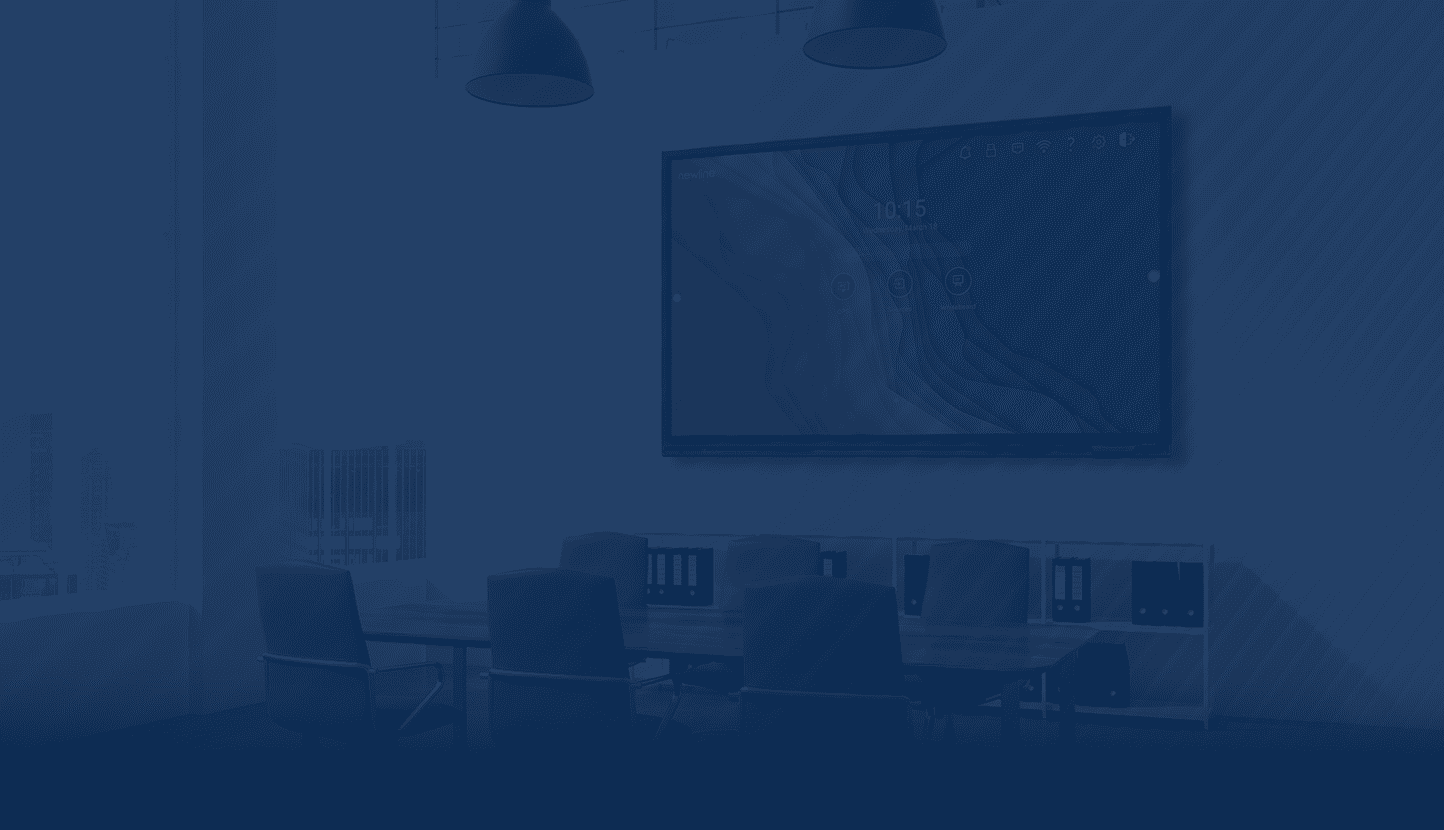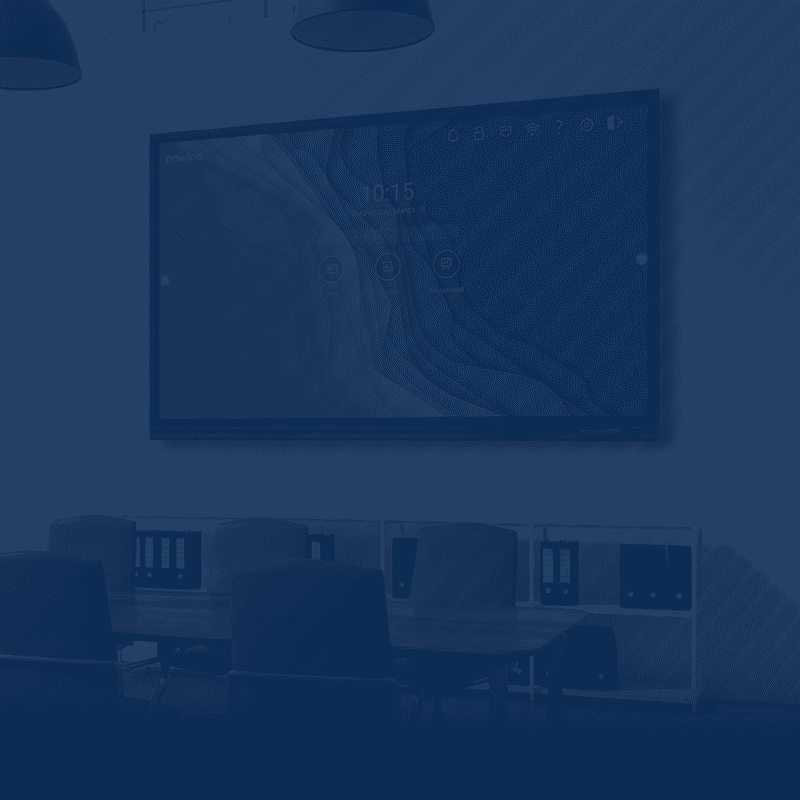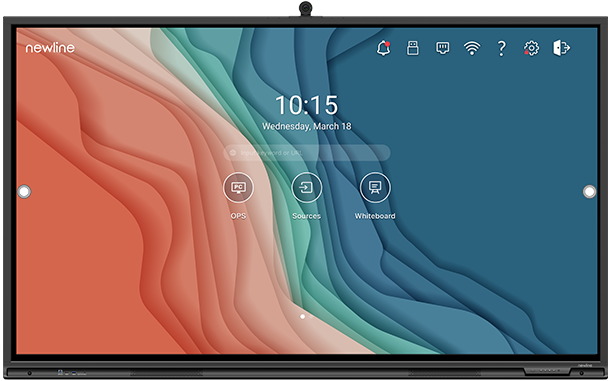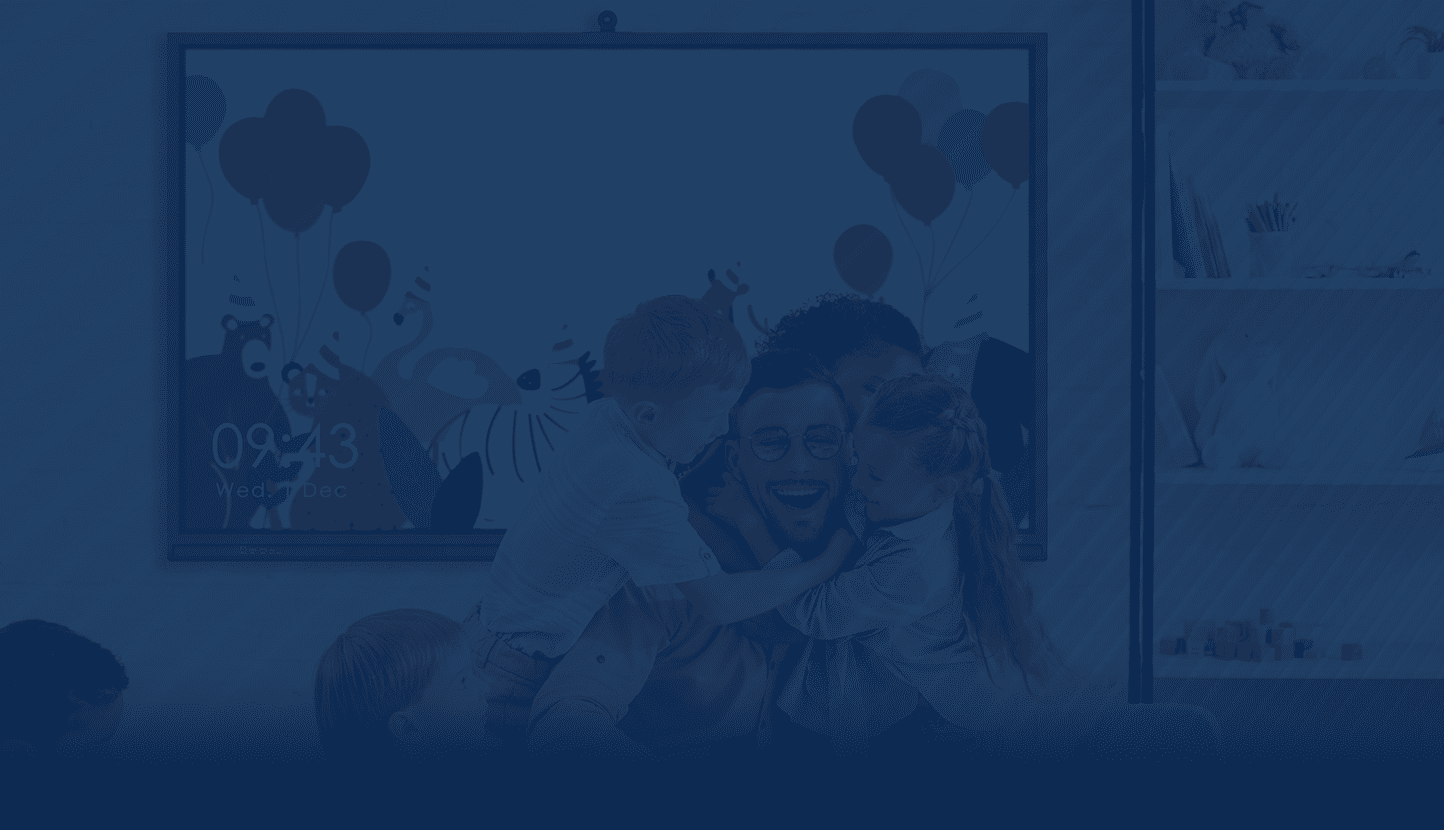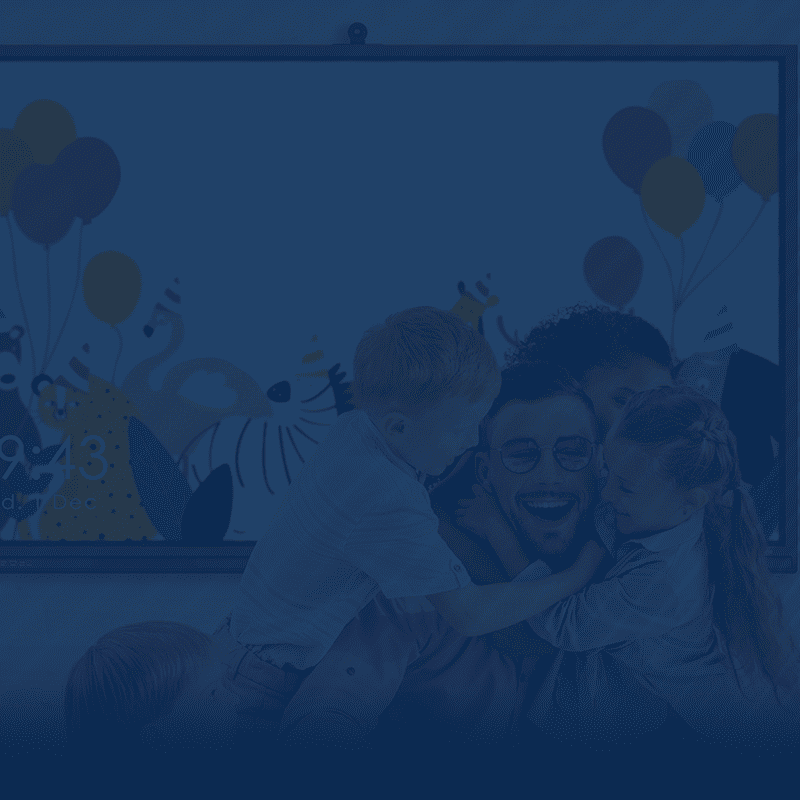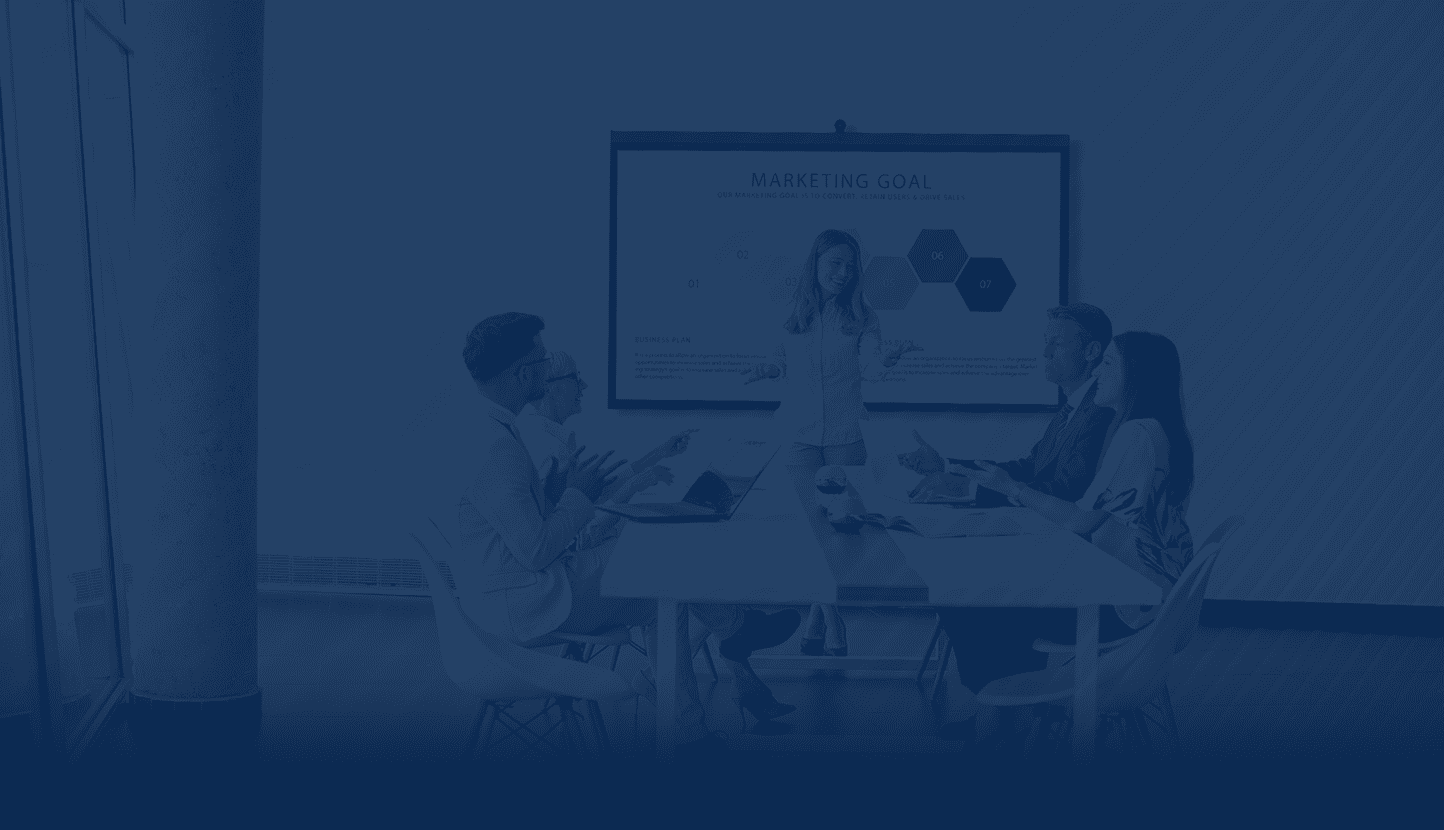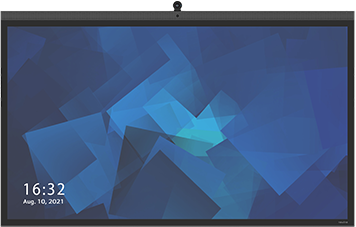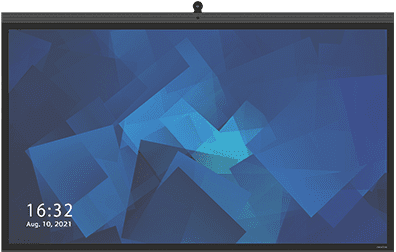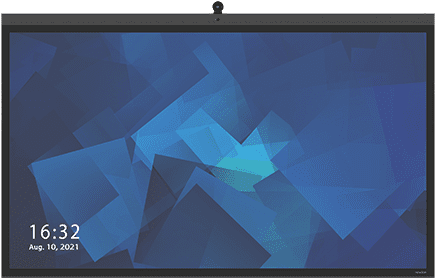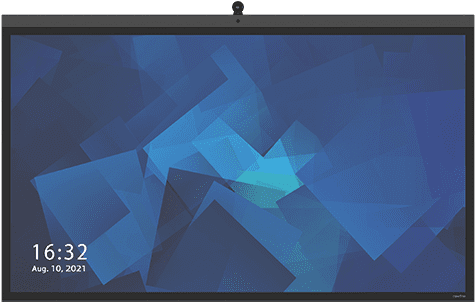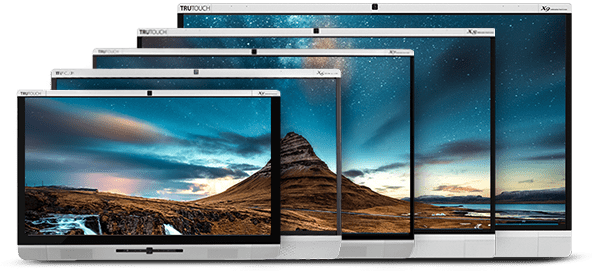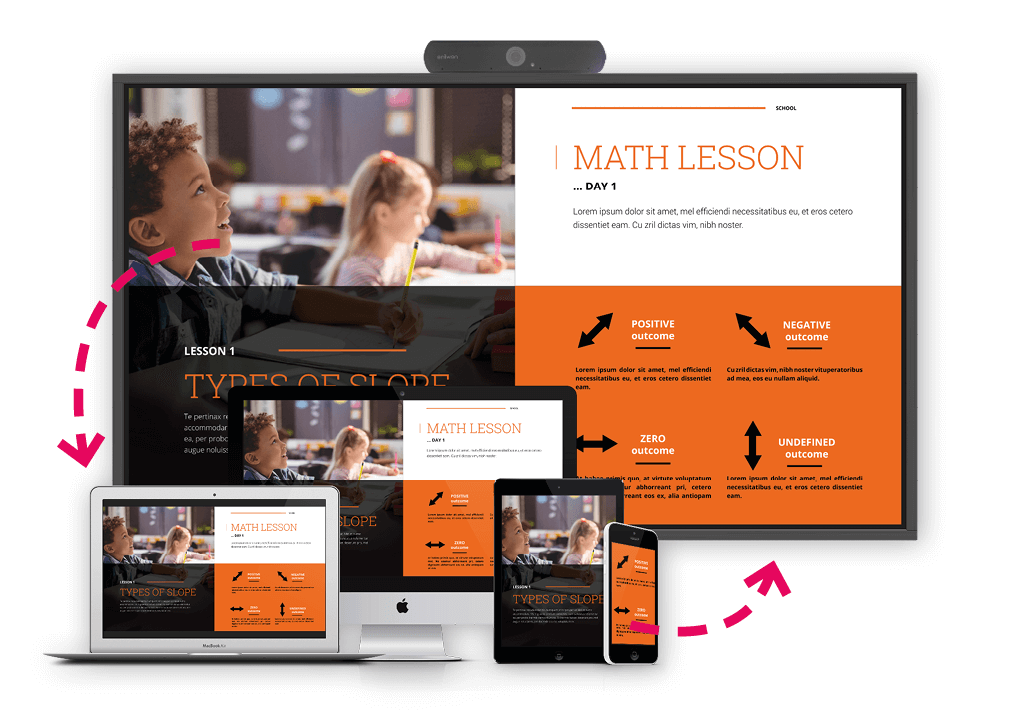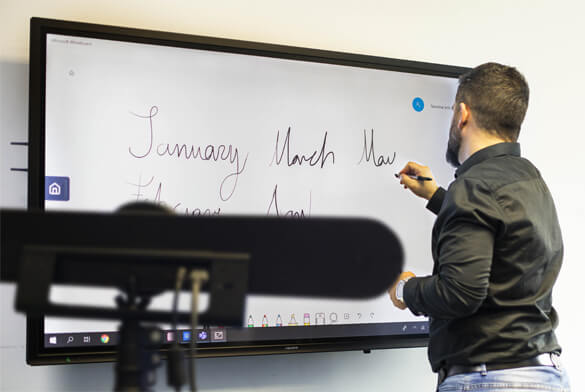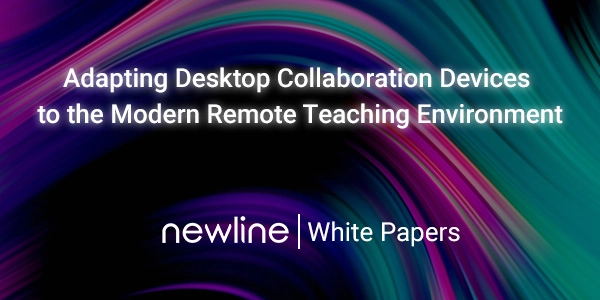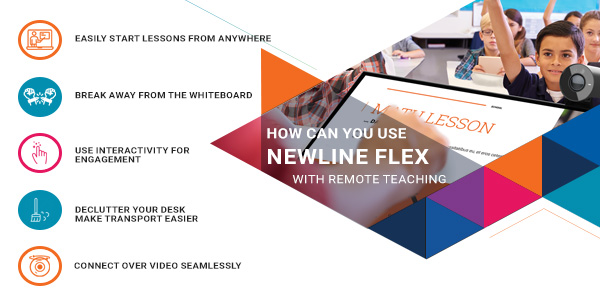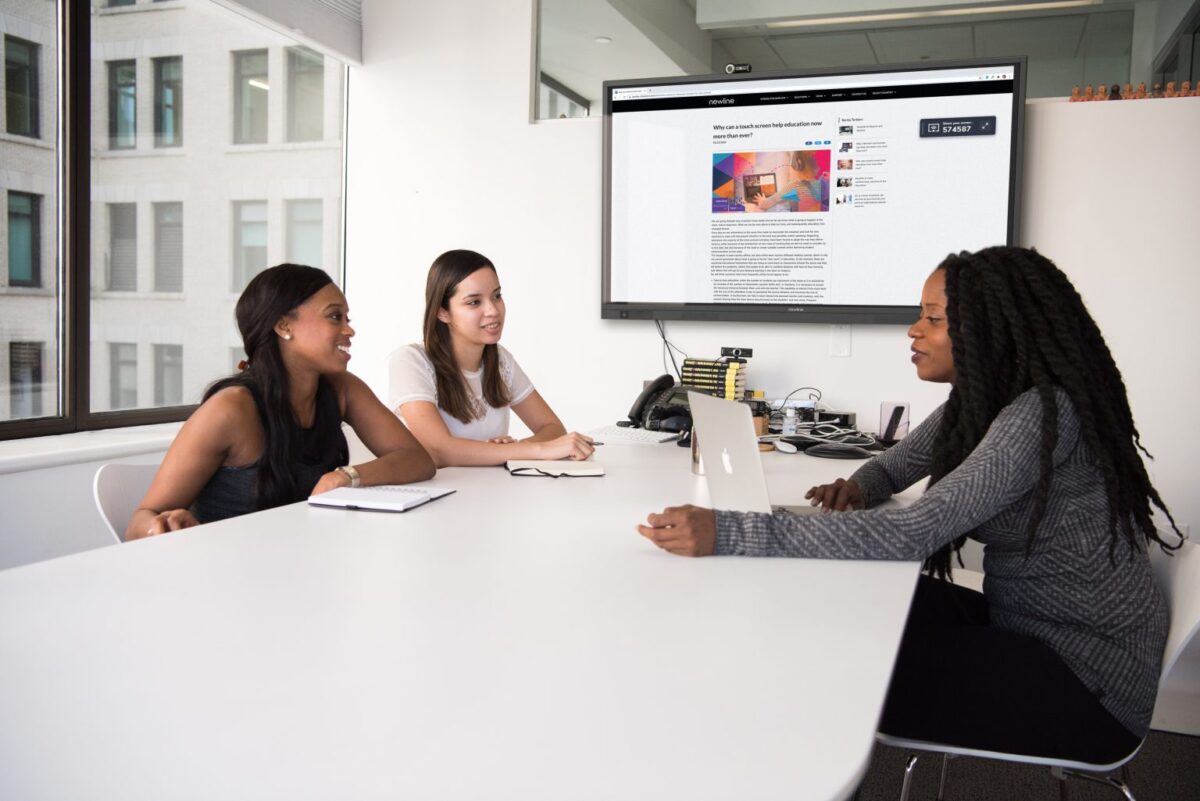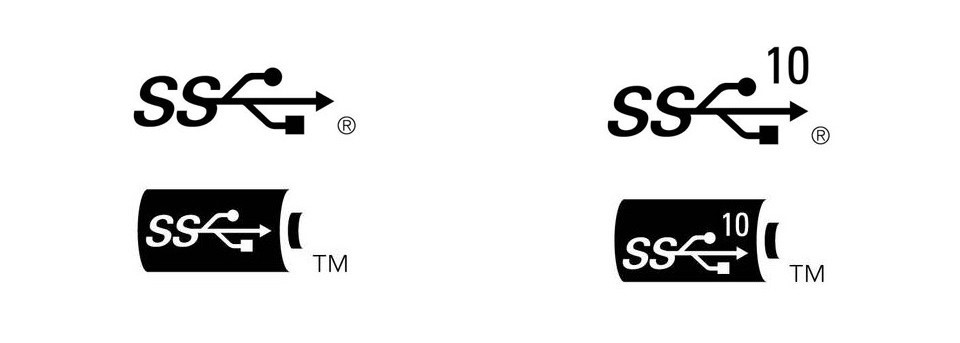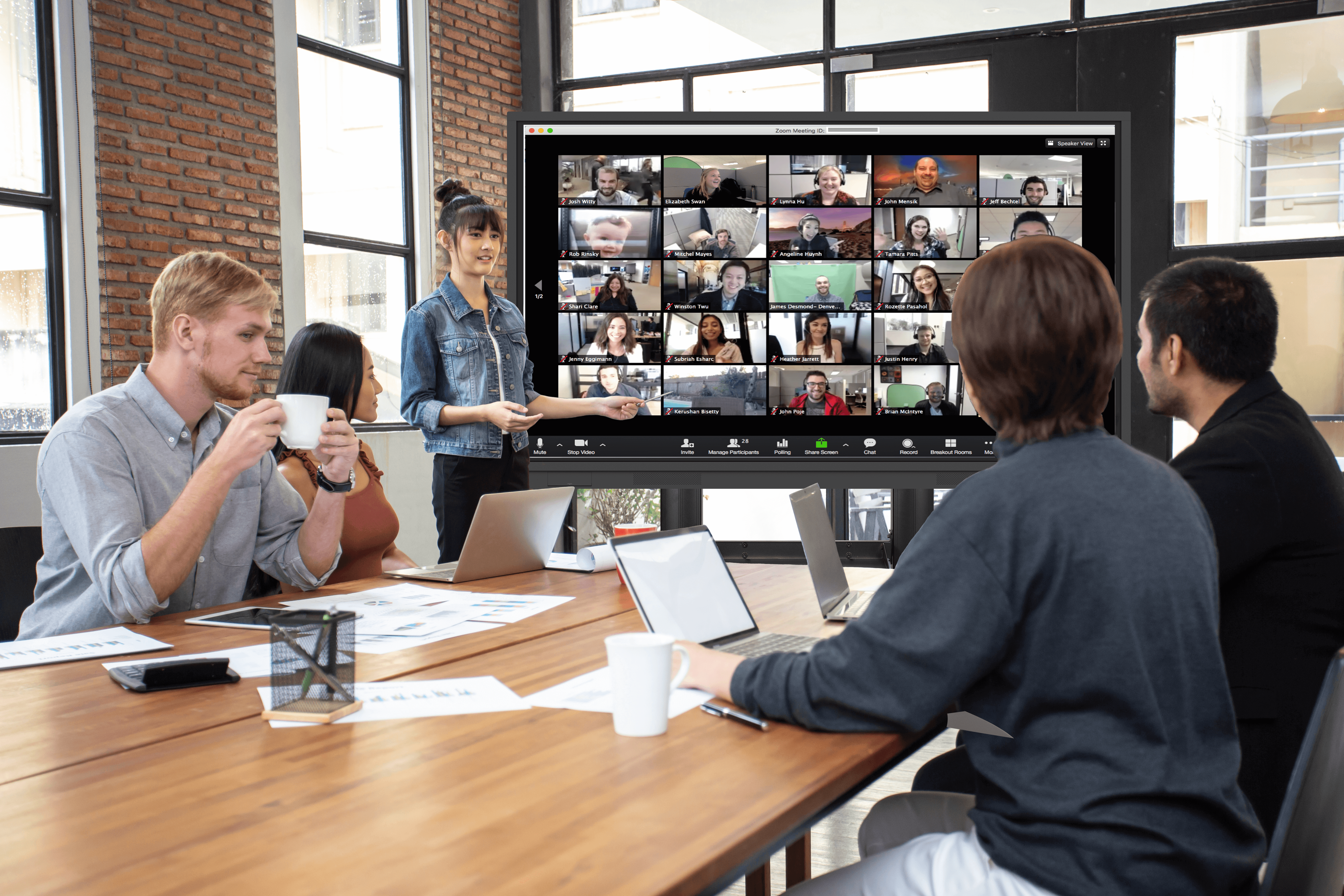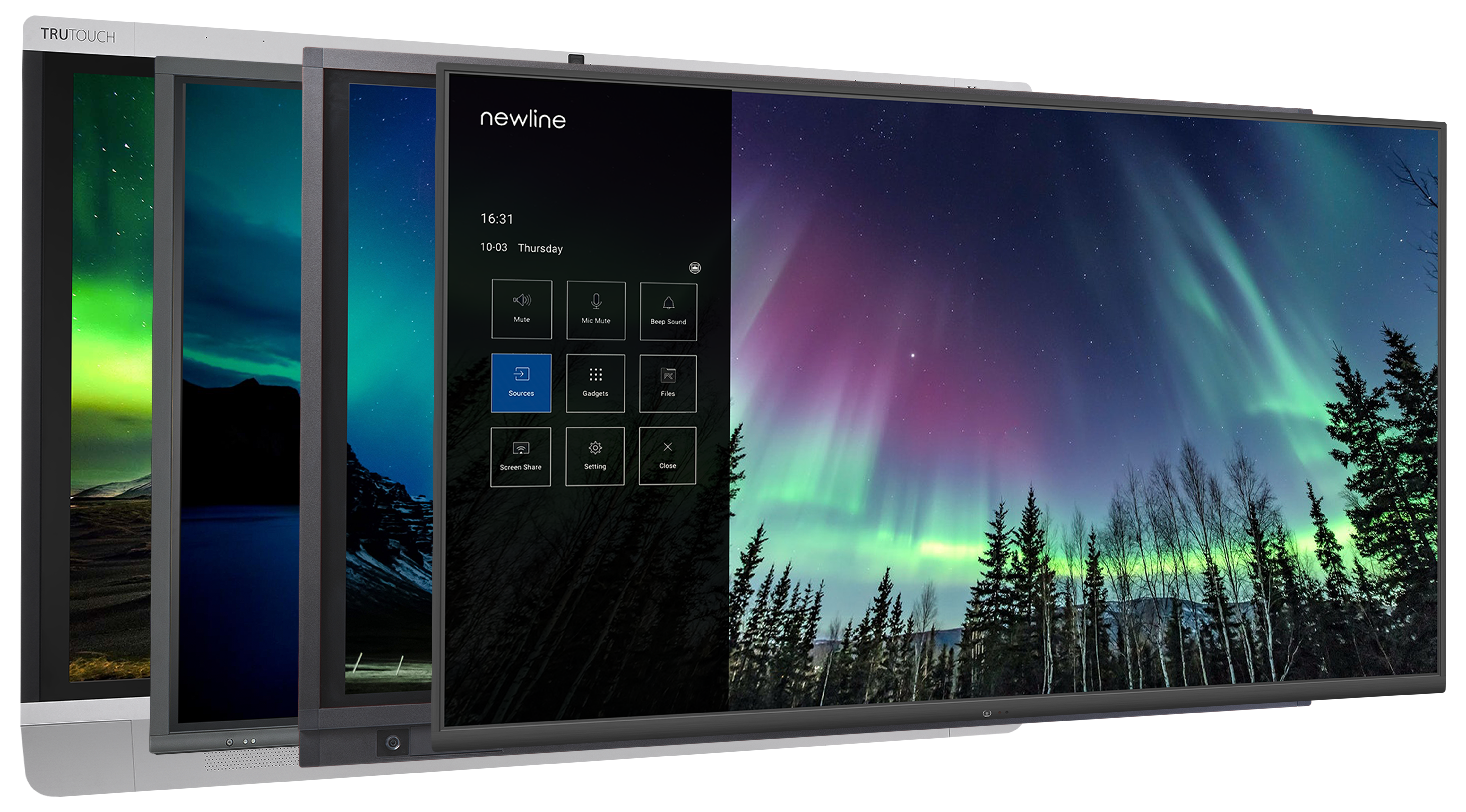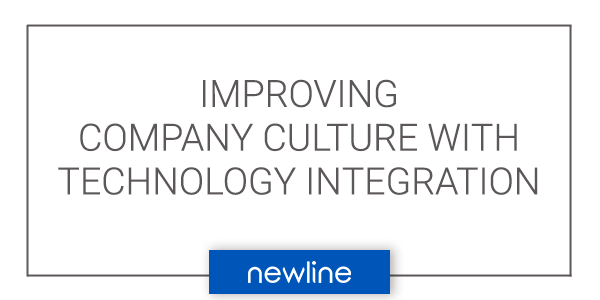By now, it’s widely accepted that technology is needed in the classroom to enhance student learning. However, how much is it helping teachers be more productive, effective, and innovative?
Teachers need a technology companion in the classroom that is more portable, intuitive, and adaptable than previous classroom technology. The perfect complement to the interactive large format display, desktop collaboration devices translate well into the teacher meeting space and remote teaching environments.
In this article, we will discuss the ways in which an interactive desktop monitor frees the teacher from the classroom while maintaining effective and engaging lessons.
What is a Desktop Collaboration Device?
Desktop collaboration devices are all-in-one communication monitors (about 23” to 28” screens) that streamline all the components needed for video calls and whiteboard collaboration. Typically, an integrated microphone and speakers come with the device, but many newer models include a camera as well.
Videoconferencing software will either be integrated into the operating system, like with the DTEN Me and Zoom, or provide compatibility with all videoconferencing software, like Newline Flex.
Some of the best desktop collaboration devices have touch technology that allows the user to annotate directly on the screen with a finger or stylus/active pen. The touch technology ranges widely in key features like object recognition, touch sensitivity, and pressure sensitivity. The more advanced the features, the more intuitive the writing experience.
This new device type opens possibilities for remote teaching because it frees the teacher from the classroom board, desk, and even the room itself. Video sessions can start instantly and be controlled by the touchscreen device. It can also serve as the complete solution for teaching from home with as little as two connected devices.
Beyond the Digital Whiteboard
Studies and reports have shown that the addition of the “digital whiteboard” or large-format interactive display increases student learning in the classroom. The interactive/collaborative component engages the students at a deeper level and knowledge retention increases by over 30% compared to analog lesson delivery. Additionally, teachers have easier access to online learning tools and lesson content thanks to the large screen that connects to the internet and can be seen by the entire classroom.
Now that this has become an industry standard, “ease-of-use” and adaptability for the teacher takes the mainstage. Classroom technology is no longer a complement to everyday lessons, but now an integral part of lesson creation and delivery. The tools that teachers must interact with daily should fit their teaching style and give them the same, if not more, flexibility to do their work as analog teaching does.
This is where the limitations of the classroom learning ecosystem break down. Analog and digital tools alike are less effective and more cumbersome in a remote teaching environment. Since the transition to hybrid and remote learning began, the classroom setup introduced more required technology and a renewed learning curve just to keep lessons flowing.
Desktop collaboration devices bridge the gap for teachers who need a streamlined technology solution in a hybrid/remote environment.
Flexibility to Conquer Remote Teaching
The first aspect of in-person teaching to change was the need to stand at the board in front of the room. Whether the teacher preferred to sit at a desk, walk around, or stand stationary at the board; like a magnet, the board drew the teacher back to the front of the room to illustrate points or write down key items of the lesson.
With an all-in-one touch monitor, such as the Newline Flex, the teacher can bring “the board” with them. If the environment is hybrid, the teacher can sit/stand in front of the Flex camera for the remote students and still easily engage with the students in person. A fully remote class can also stay engaged while the teacher uses one device to start a video session and present the lesson on a touch screen. Note, with a portable desktop collaboration device, the teacher can be remote as well.
Simply put, desktop collaboration devices help maintain interactivity within each lesson regardless of the teacher’s location. This is a game-changer for teachers who must work from home or manage a group of students who are in multiple locations.
Desktop collaboration devices bridge the gap for teachers who need a streamlined technology solution in a hybrid/remote environment.
Reduce Technology Clutter
Most classroom technology ecosystems require three devices at a minimum: interactive display, teacher’s personal device (i.e. laptop), and camera. This does not include a potential external microphone, keyboard, additional teaching devices such as an iPad, and all the connecting cables. This can become a problem for teachers who are not comfortable with managing so many devices and the inevitable troubleshooting when things don’t quite connect.
Having a desktop collaboration device streamlines all these devices into one for the teacher. Additionally, it is portable and flexible to the teacher’s needs. Different from a desktop computer, this device can easily be transported from school to remote locations just like a laptop. Plus, the extra cables and peripheral devices are totally taken out of the equation.
Instantly, teachers feel less pressure to operate as their own IT support staff when it comes to connecting devices, starting class, and sharing content online with students. Everything is integrated into one device effectively eliminating much of the troubleshooting needed for multiple devices in the remote learning environment.
This device does not replace the teacher’s laptop and there is no need for it to be replaced. This is a manageable upgrade to the laptop experience by providing quality video, audio, and touch capability to a device with already built-in computing power, preferred apps, and security software.
Easily Start Lessons without the Hassle
With more and more classes taking place online, connecting peripheral devices for video sessions are more important. However, time and time again, cameras disconnect, microphone settings change, and the list goes on. The advantage of having a desktop collaboration device is that all these hardware pieces are integrated. This frees up time and hassle at the beginning of class to get straight to the lesson. Not to mention, this makes transport from space to space more feasible with as little as two devices.
Emulate Classroom Teaching Methods
As technology evolves, so does the capacity to naturally interact. Devices are less of a barrier and more of an open door to easy communication. The desktop collaboration device mimics traditional teaching styles in the most crucial ways. Teachers can use the integrated whiteboard to handwrite lesson content. With devices like the Newline Flex, an active pen makes the writing experience more natural and the tilt feature lowers the screen for more comfortable handwriting. Making annotations is another feature that allows teachers to better illustrate points on pre-existing lesson documents and handle paperwork digitally while away from the school.
About the Newline Flex
Newline Flex is a revolutionary 27″ all-in-one interactive desktop collaboration device. It comes equipped with a 4K screen, attached 4K camera, built-in microphone array, integrated speakers, and an active pen. All these features and components are what teachers need to get started with an interactive lesson!
The Newline Flex can be connected to your own device such as a laptop to work with the programs, apps, and browsers that teachers normally use and are familiar with. The learning curve is drastically decreased since the device is non-proprietary. That means it works with any software or hardware already in use if it can be connected. The Flex comes with a powered USB-C connection that enables touch capability and “touchback”—which means the original device (laptop) mirrors anything the user does on the touchscreen. There is also USB and HDMI connectivity on the Flex.
Other key features of the Flex include the compatibility with all videoconferencing apps such as Zoom, Google Classroom, Webex, and more. Teachers can also enjoy the intuitive writing experience with digital whiteboards and annotation software.
Newline Flex is meant to adapt to the needs of the users, especially teachers who need a more flexible teaching environment. Learn more on the Newline website. Flex is the latest hardware addition to Newline’s products, complementing the large format displays perfect for classroom teaching with interactivity, collaboration tools, and more built-in. Check those out here.